4. 3D Main Window Handling#
Rotate: Click and hold the left mouse button to rotate the model on the screen.
Scroll: Use the mouse wheel to zoom in or out to the desired view.
Pan: Press and hold the mouse wheel while moving the model.
Change Center of Rotation: Hold the “control key” while clicking on a desired point within the model. This sets a new rotation center, around which the model will rotate.
Zoom on a Specific Part: Hold the “shift key” and press the mouse wheel to define a zoom area on the model. This function allows for a focused zoom on a specific part of the model of interest.
Select: Right-click.
Multi-selection: Hold down the “shift key” and right-click. A green rectangle will appear as you move the mouse, and all elements within this rectangle will be selected.
Deselect individual item: Hold down the “control key” and right-click on the item you want to deselect.
Bounding Box: Press the “B Key”.
Vertical and horizontal 3D window reference guides: Press the “A key”.
Show camera information: Press the “C key”.

